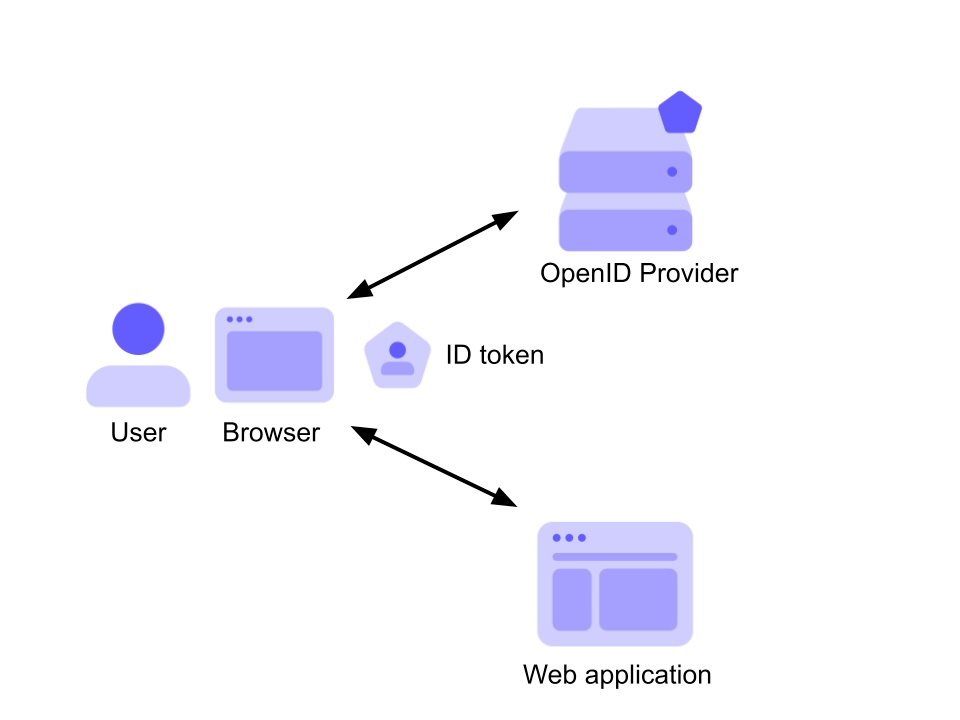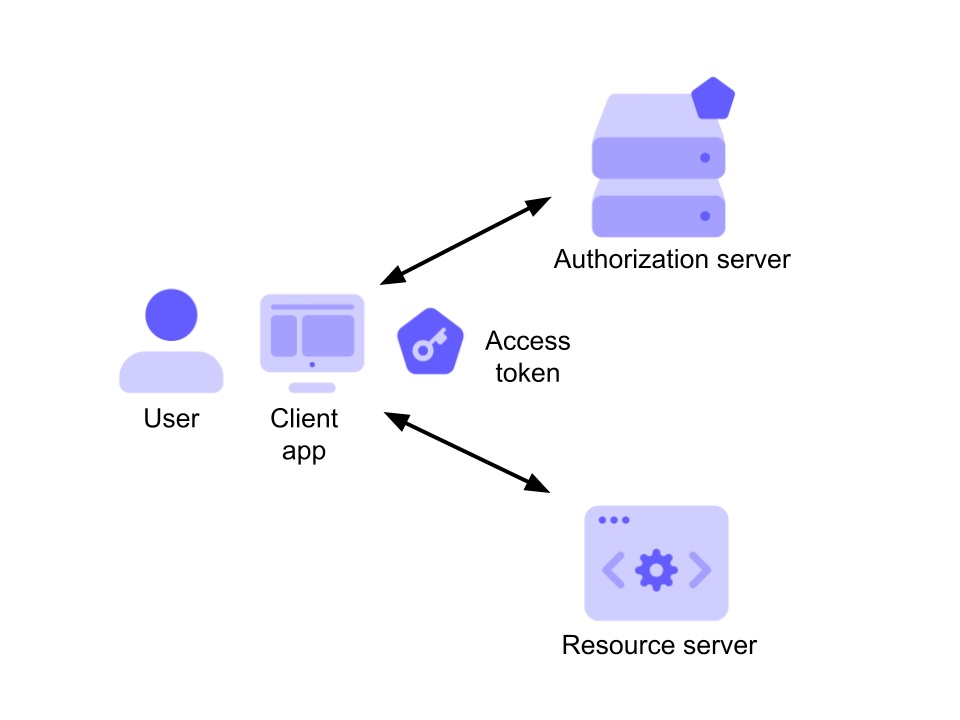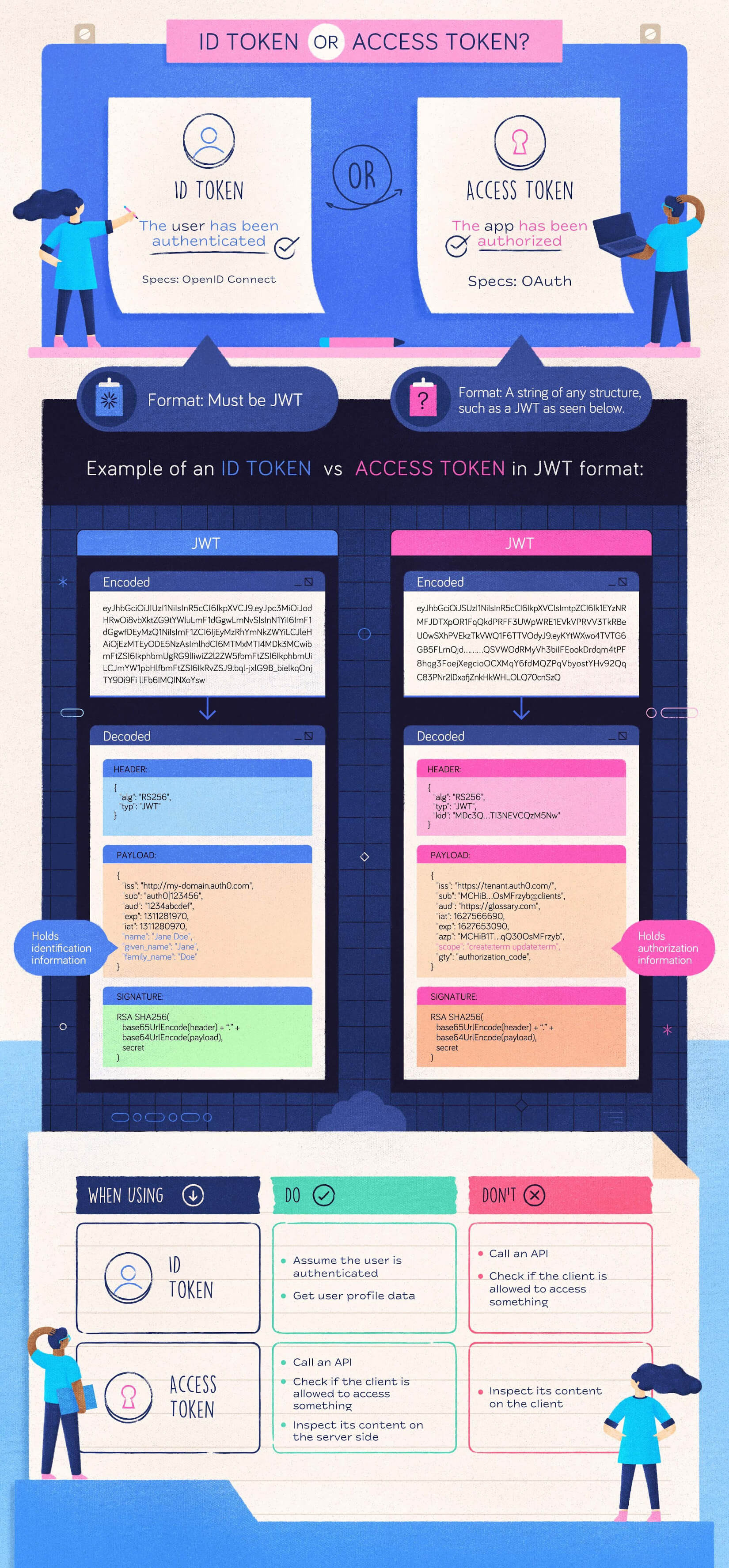Azure Application Gateway and Azure Traffic Manager are both load-balancing solutions in Azure, but they serve different purposes and operate at different layers of the network stack.
🔍 Quick Comparison
| Feature | Application Gateway | Traffic Manager |
|---|---|---|
| Network Layer | Layer 7 (Application layer, HTTP/HTTPS) | Layer 4/7 (DNS-based redirection) |
| Load Balancing Method | Reverse proxy | DNS-based redirection |
| Use Case | Load balance within a region | Route traffic across regions |
| Protocol Support | HTTP, HTTPS (Web traffic) | Any protocol (DNS-based, so protocol-agnostic) |
| Geographic Routing | ❌ (single region only) | ✅ (multi-region and geo-based routing) |
| SSL Termination | ✅ Yes | ❌ No (doesn't touch actual traffic) |
| Web Application Firewall | ✅ Built-in WAF | ❌ No |
| Health Probing | ✅ Application-level (URLs, HTTP status) | ✅ Endpoint-based (simple HTTP checks) |
| Sticky Sessions / Affinity | ✅ Yes | ❌ No |
| Multi-region Failover | ❌ No (used per region) | ✅ Yes |
| Custom Domain Routing | ✅ Path-based & domain-based | ✅ Domain-based only (via DNS) |
🛠️ When to Use Each
✅ Use Application Gateway when:
-
You need layer 7 load balancing within a single Azure region.
-
You want to do SSL termination, cookie-based session affinity, or URL/path-based routing.
-
You want to use Web Application Firewall (WAF).
-
You’re deploying web apps (e.g., in App Services, VMs, AKS) behind a reverse proxy.
✅ Use Traffic Manager when:
-
You want to route users to the closest or healthiest Azure region (e.g., for geo-redundant services).
-
You need DNS-based global failover or performance-based routing.
-
Your endpoints span multiple Azure regions, or even outside Azure.
-
You're working with non-HTTP services (e.g., SMTP, FTP, custom ports).
🔄 Can They Work Together?
Yes! In a high-availability architecture:
-
Traffic Manager is used to direct global clients to the best region (e.g., East US or West Europe).
-
Each region uses its own Application Gateway to manage and protect internal traffic.
🧭 Diagram:
User
|
+---------------------+
| Traffic Manager |
+---------------------+
/ \
[App Gateway 1] [App Gateway 2]
(Region A) (Region B)
| |
Web Apps/VMs Web Apps/VMs
🧠 Summary
| You want to... | Use... |
|---|---|
| Load balance HTTP/HTTPS traffic in-region | Application Gateway |
| Distribute traffic across regions/globally | Traffic Manager |
| Route by URL or path | Application Gateway |
| Route by region or endpoint health | Traffic Manager |
Let me know if you want help choosing for your specific architecture or a cost comparison.